By Bryan Timm
What are Microsoft virtual agents? Virtual agents are chatbots that can live on your website and interact with your visitors.
Chatbots – also known as “conversational agents” – are applications that mimic written or spoken human speech for the purposes of simulating a conversation or interaction with a real person. There are two primary ways chatbots are offered to visitors: via web-based applications or standalone apps.
Chatbots have been around forever, dating back to the 1960s, and are not a new concept to most. As end users and consumers, we have been seeing them implemented more and more – on websites and social media. It is estimated by Gartner that by 2022 70% of white-collar workers with interact with a chatbot on a daily basis.
Chatbots are AI-powered applications that help companies power conversations. Did you know these chatbots can do more than just chat? Recently, my colleague, Michael Orellana, walked through the Power Platform offerings from Microsoft. One of these, Power Virtual Agents, can be used to empower your employees and automate a variety of tasks.

From a deployment perspective, the biggest problem with chatbots was the long build process and extensive development knowledge required to build these. Microsoft Virtual Agents introduce a new way to deploy chatbots.
Power Virtual Agents allow you to use low or no-code solutions to produce stunning results. A Virtual Agent can be built to allow full phrase user input or present the user with choices to guide them to the end of a process, such as onboarding a new user. The customizable topics, Virtual Agent’s version of workflows, can be driven by a variety of Power applications all at once, including Virtual Agent, Power Apps, Power BI, and Power Automate. It allows you to connect to over 350 existing connectors and let your chatbot talk to their back-end systems in a few clicks – everything from MailChimp to Salesforce to Zendesk.
How can a Power Virtual Agent help your business?
There are many ways to use a Virtual Agent. The possibilities are nearly limitless with what you can build, including tools to assist with onboarding, knowledgebase articles, service guides, and reporting. Let's look at these use cases.
Automate your Onboarding
Leveraging Power Automate with a connection to Azure Active Directory, a user would be able to initiate a chat with the Virtual Agent and create a new user – all from inside Microsoft Teams.
With this Virtual Agent, you can accomplish a variety of the tasks that come with onboarding a new user such as: creating the new user account, assigning them a 365 license, or updating their contact information. These automations can be built with approvals as well that automatically reach out to identified stakeholders. There are limitless possibilities to how you could expand upon this, such as connecting to a SharePoint library and being able to have one-click access to send out new hire documentation.
Knowledgebase
Have you ever visited a knowledge-base site for a product and been overwhelmed by the amount of information? You're not alone. Imagine having a guided chat with a Virtual Agent who would be able to get you information about a limitless number of topics. This information would be mobile, too, through the Microsoft Teams app available on iOS and Android.
You can also enable your chatbot to field your typical customer service questions, such as business hours, product information, pricing, or collecting information for a quote.
Field Service Guide
An employee in the field would be empowered to be an instant expert with all the information they need at their fingertips. This includes providing them with images, links, or even just step-by-step instructions. Armed with the tools available through a Virtual Agent, a new employee will not feel as new when he goes on-site to a new client for the first time.
Service teams could leverage a Virtual Agent for other uses as well, such as letting the team know where they are at while on-the-go. A service technician could check in with the Virtual Agent, and the team manager could use this information to keep track of the team's activities.
Reporting and Data
Virtual Agents can be linked to several data sources, including Microsoft’s Power BI. This allows the agent to take advantage of pre-built reports and would allow the chatbot to query the user for which type of report they want to run and then send it to the user via email.
Conversely, you could use a Virtual Agent to input data as well. This data can then be automated to route to a data source, a SharePoint list, or even just output to an email. Recently, a request came in to query a third-party data source, by leveraging their public API. The user can now enter the service tag from the manufacturer into Teams, and have it return the warranty status and information.
Information from client sites can be captured on the go by enabling a Virtual Agent to route information inputted through the Teams mobile app to the appropriate fields in another database, such as Power BI. Imagine simplifying the inventory process by utilizing a Virtual Agent to collect and update information as you move throughout your warehouse, store, or even just your garage workspace.
The Human Touch
What happens when the Virtual Agent is not able to assist? Build your virtual agent to hand off escalations to live agents through Dynamics 365 Omnichannel for Customer Service. Alternatively, you can connect it to a variety of chat providers. It can even feed information already given to the chatbot and route it to the agent.
Built-in analytics allow management to view how their chatbot is performing. You can monitor trends across where the bot is deployed, identify any areas for improvement, and increase the Virtual Agent’s productivity by measuring how well it is doing with survey information.
The San Diego Workforce Partnership utilized Virtual Agents to take their response to the COVID-19 pandemic. With everything and everyone moving remote, Workforce Partnership employees were able to increase collaboration and engage with more people in need of support. By leveraging a Power Virtual Agent, they were able to make sure people get help from the right person right away.
How to Create a Power Virtual Agent (Web App)
Creating your first bot requires you to have a license (or trial) to Power Virtual Agents.
- Go to Power Virtual Agents marketing page and select Start free. Sign in using your work account.
- If you don't have a license, you can sign up for one by following the prompts.
- In the Create a new bot dialog box, enter a name for your bot. This can be something generic to your company or specific to the scenario you are tailoring your bot to.
- Your bot is created in the default Power Apps environment for your organization or tenant. Usually this is sufficient, but if necessary you can choose a different environment by selecting More options to see a list of available environments.
- Select Create to begin the bot-building process, which can take up to 15 minutes for the first bot you create in an environment. Subsequent bots take less than a few minutes to create.
- During the building process, you'll see a notification at the top of the Power Virtual Agents portal indicating that the bot is still being built.
- You can navigate to some tabs during this period, after which the banner will change and you'll have full access to the Power Virtual Agents portal.
How to Create a Power Virtual Agents in Microsoft Teams
Agents can be built right into Microsoft Teams. To get started, you’ll need to walk through a few steps in Teams.
- Select Apps at the bottom of the navigation pane in Microsoft Teams
- In the search box, type power virtual agents and then select the tile that appears. Select Add for me in the description window that pops up. This adds the app to the navigation panel.
- To make it easier to get back to, select and hold (or right-click) the Power Virtual Agents icon and select Pin.
- Select the Power Virtual Agents icon to open the app.
- You can create a new bot two ways:
- Select Start now and then choose the team you want to use.
- Go to the Chatbots tab, select the team you want to use, and then New chatbot.
If this is the first time a bot is being created in your team, you'll see a notice explaining that it will take some time (this could take from 1 to 10 minutes):
Virtual Agent Topics
Agents are powered by Topics, or pre-built conversations that you can have with the Virtual Agent. You will see below some of the default topics included with every bot, including a path for escalation to a real agent.
You can configure the agent to be response based and look for trigger phrases, keyboards, or questions that a user is likely to use or you can configure it to present preset answers as needed throughout the interaction.
For example, if a user asked “What are your hours?” to a chatbot for a retail organization, and you had a topic configured to respond to the trigger hours, then it could respond with your hours, as well as asking if they would like a store representative to call them to assist with any questions.
Interested in learning how virtual agents can improve your business operations? Contact us today to learn more.
Continued Reading
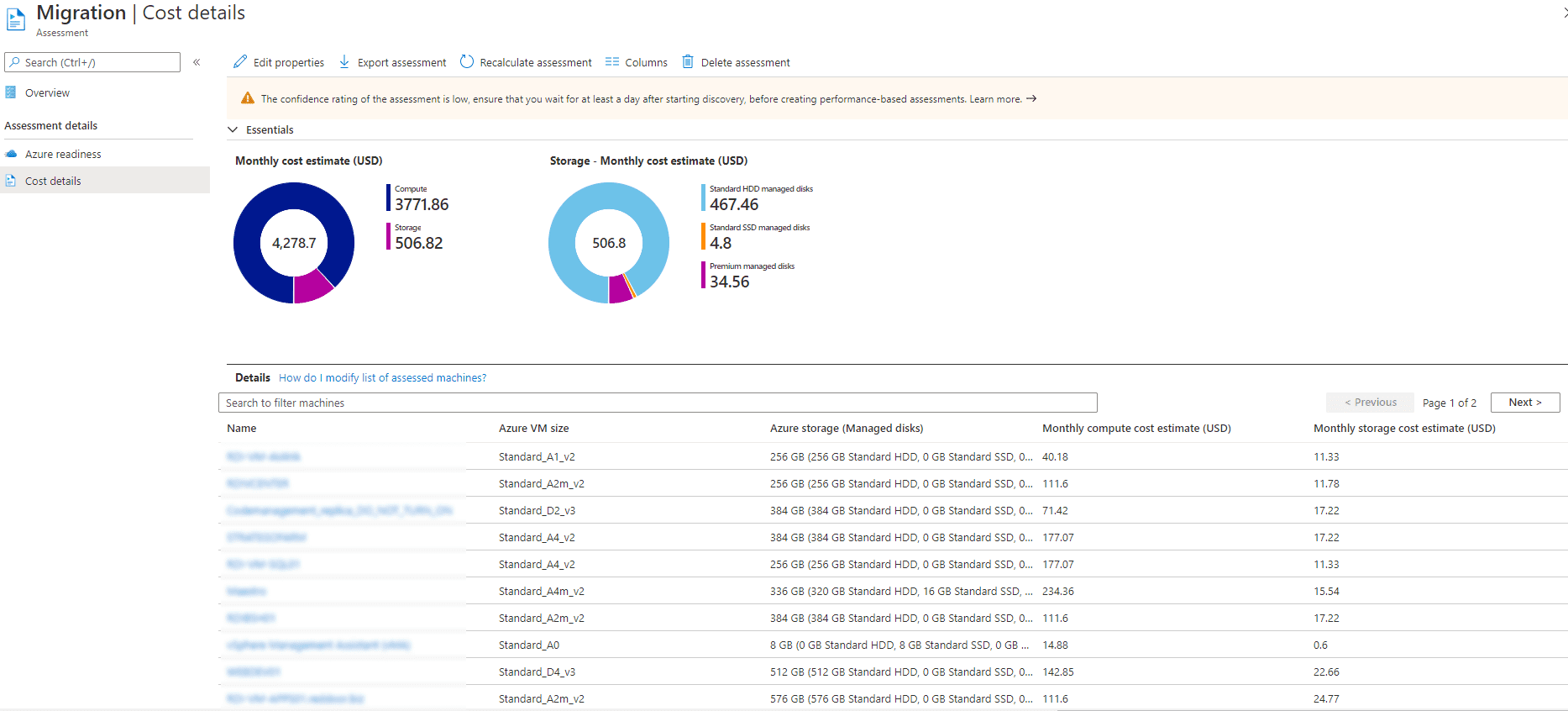
March 8, 2021
Is the Azure cloud really right for your business?
By Spencer Duke The cloud isn’t necessarily new anymore, but […]
LEARN MORE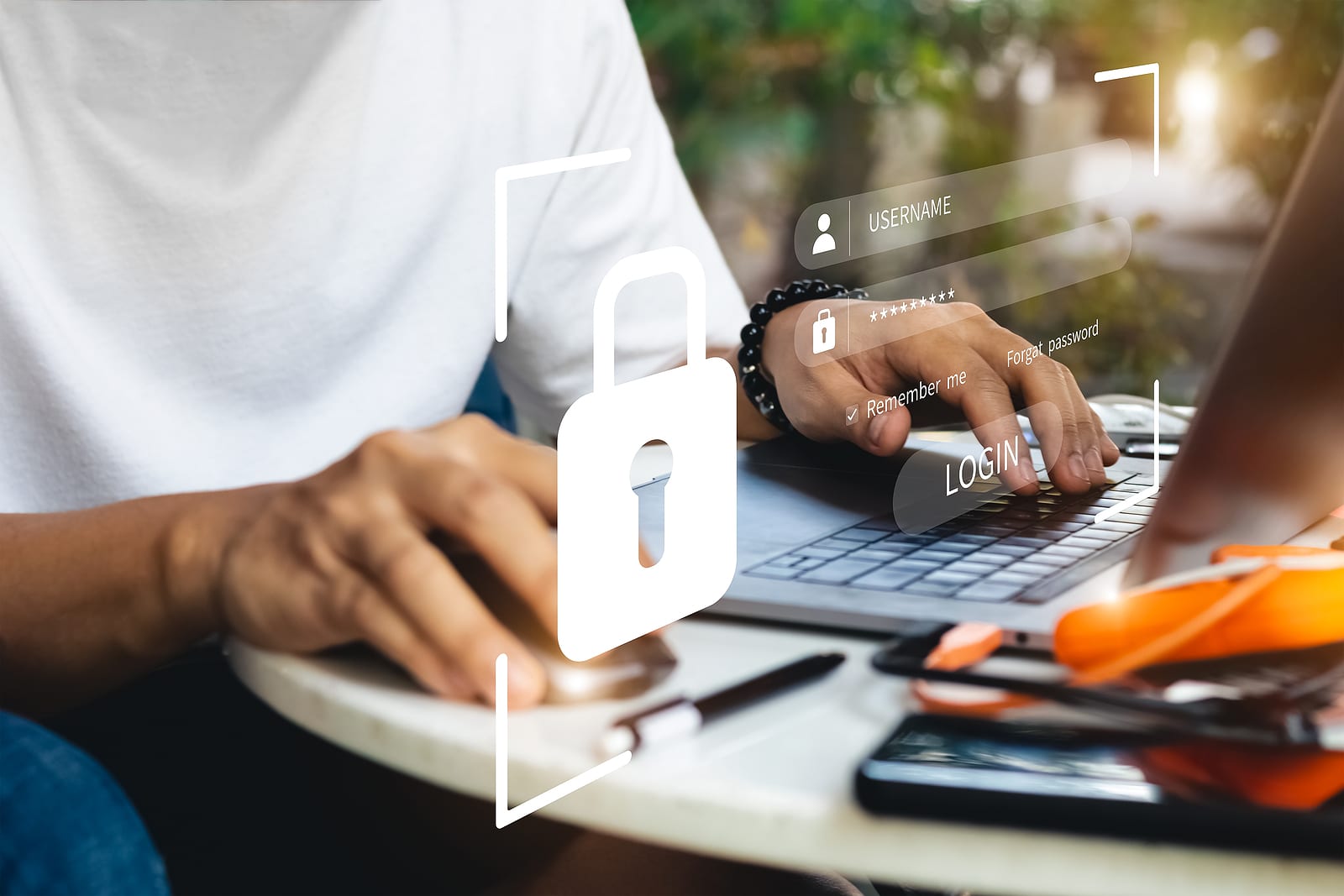
April 12, 2021
What is Azure Active Directory?
By Bryan Timm Azure Active Directory (AD) is an Identity […]
LEARN MORE



